Maintaining Payment Instrument Details
The Maintain Payment Instrument Details Screen enables you to create a new Payment Instrument record or to view and maintain the details of an existing Payment Instrument registered by a Subscriber.
Click here to display descriptions of the fields and functions on the Maintain Payment Instrument Details Screen.
The following table lists the fields and functions that may be displayed on the Maintain Payment Instrument Details Screen.
Field
|
Description
|
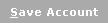
|
Saves the new Payment Instrument you created or the changes you made to the details of an existing Payment Instrument and returns to the previous screen.
|

|
Click the Change Status button to change the status of a Payment Instrument. The Change Payment Instrument Status Screen is then displayed, which enable you to change the status of the Payment Instrument and enter the reason for the status change.
|

|
Exits you to the previous screen without saving.
|
User Reference
|
This is the description of the Payment Instrument entered by the Subscriber when the Payment Instrument is registered in Simfonie.
|
Expiry Date
|
This is the expiry date of the Payment Instrument, entered in MM/YY format.
|
CVD
|
The card verification number is 3 or 4 digit code embossed or imprinted on the reverse side of Visa and MasterCard cards.
|
Short Pan
|
This is the Short PAN which is a truncated version of the PAN, used for security reasons. It is comprised of the first 6 digits and the last 4 digits of the PAN.
|
Status
|
The current status of the Payment Instrument:
|
To Maintain details of an existing Payment Instrument
- On the Maintain Payment Instruments Screen, click the hyperlink of the
Payment Instrument you want to maintain from the User Reference column. - The Maintain Payment Instrument Details Screen is then displayed, which enable you to update the description and details of the Payment Instrument.
- Update the Payment Instrument details and then click the
Save Account button to save your changes. Alternatively, click the Exit button to exit the screen without saving your changes.
|